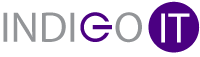Matt Elson, INDIGO IT’s Sales & Operations Director, explains why in this cloud-computing age you need more RAM.
When buying or upgrading a PC or laptop, the expert advice was always to consider processing speed and storage. RAM (Random-access Memory) was merely an afterthought.
But with the move to Cloud computing comes a change. Now all the processing power of a PC is surplus to requirements as all the hard work is being done in the Cloud. However, at the same time, the quality and resolution of the graphics we are looking at online is rapidly increasing. Add to this the increasing amount we are using video-conferencing apps such as Microsoft Teams and Zoom, along with team collaboration tools such as Slack and Instant Messenger. The use of multiple applications, browser tabs and graphics all need RAM to operate efficiently and quickly.
So the result is that it’s now more critical to have appropriate RAM available.
The Test -what is using RAM?
Let’s illustrate with an example. I checked my computer’s performance statistics, and this is what I found. I have an HP i7 and for this test, I had an upgrade of my RAM from 8GN to 32GB to see what it would use running the programs listed below on my PC on an average day.
The processor, CPU, was only at 3% capacity, and my Disk was at 1% for most of the day. But for RAM, I used 13GB on average!! This even went up to 18GB at one point.
Here is a list of what programs were taking up the RAM, and amount they used:
Google Chrome = 4.5 GB
Microsoft Outlook = 1.7 GB
Microsoft Teams =2.1 GB
PDF marketing tool = 1.5 GB
Background services =1.7 GB
My PC came with 8GB of RAM, so most users are regularly maxing it out and things are only set to get worse with high-definition calling on Teams and graphics getting better and better online.
With 32GB of RAM, my user experience was so much better than usual. I could work without interruption. I left even more programs open than normal, but it was so much easier than my previous way of working, when I had to close programs or screens down.
The average IT user works differently to an IT technician
Working in an IT services business, one of the oddest observations I have made is that the IT technicians – the experts we ask to buy for us – don’t work in the same way as our customers do. They are very good at closing programs and browser tabs they don’t need. They want big fancy processors to run mind-bending programs most of us have never heard of. They don’t need so much RAM.
As a business manager, working in operations, I however regularly have to have multiple systems or programs open, and also often a multitude of browser tabs. I am sure many of you this like that too!
For example, I’m looking into a billing error first I need Outlook, then I need a CRM system to check coms, now I need the billing portal, and I have to have Xero open to check the invoices. Now I need to check call records, then the supplier portal for pricing. I will have Teams open to talking through the issue with a staff member plus chat to check in with others. I will also have relevant files open in Onedrive and Sharepoint.
That all adds up to a large RAM requirement!
Increase your RAM and save time
So, the first thing I learned is they are not having this RAM back! I don’t have the exact statistics but it must have saved me 30 minutes of closing things and reopening things just to find my train of thought again in just one day. The best thing about RAM is it’s cheap. So, maybe 32GB is a little crazy but you can go up to 16GB for just £40 with most PC and laptop models.
If we all saved just one hour a month, then that is a day and a half of time back every year for a £40 one-off investment.
So next time your purchase a laptop of PC, make sure you have 16GB on your minimum specification. And if you have a laptop or PC and think you need extra RAM, then why not get it? RAM is very easy to install (as long as you still have the tiny screwdriver from your Christmas cracker in the kitchen draw!).
How do you check the RAM you already have?
To check the RAM you have already, go to the Windows Settings menu, then select System and then About. Typically, computers have two RAM slots, and you will have 8GB RAM in one slot. You can then get upgrade by getting the same size RAM for the other slot. Ensure that it also has the same DDR (Double data rate) and MHz (memory clock) specification as your existing RAM.
To check what size RAM you need, Crucial (who sell RAM) have a good article:
https://uk.crucial.com/articles/about-memory/how-much-ram-does-my-computer-need
There is also good advice on how to install RAM, see the line below:
https://uk.crucial.com/articles/about-memory/how-to-upgrade-desktop-memory